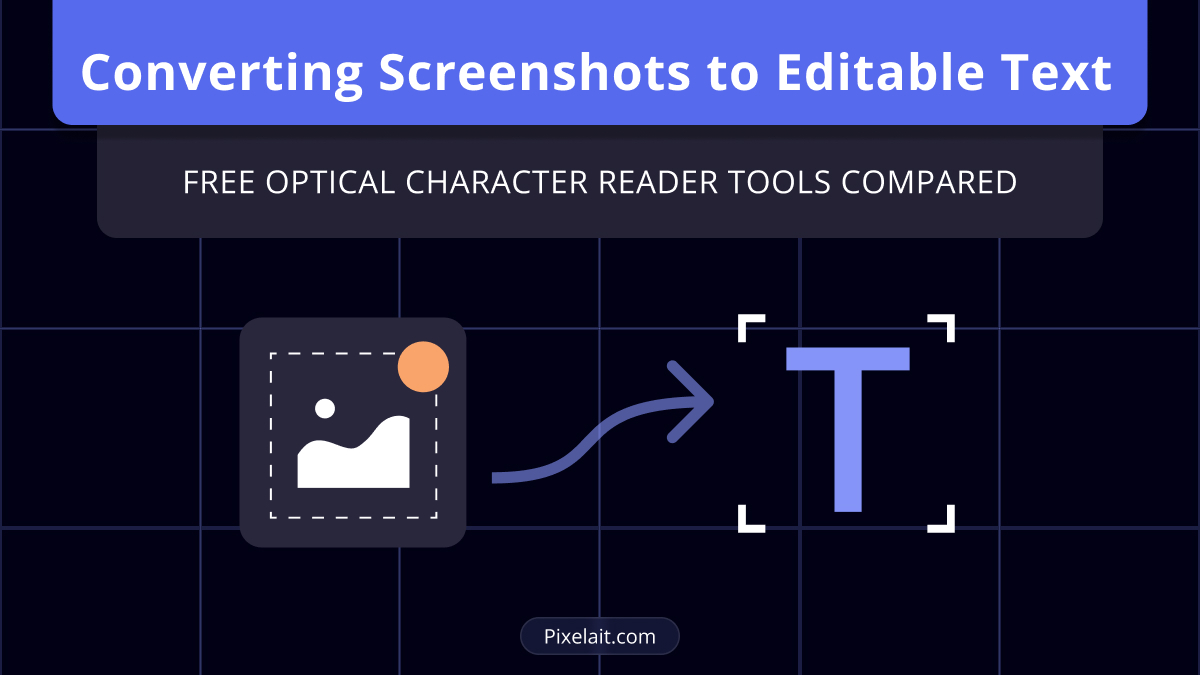Screenshots have become an integral part of our digital workflow, capturing everything from error messages and code snippets to social media posts and online articles. However, text trapped within these images remains inaccessible for editing, searching, or copying—until now. With the right free OCR tools, you can instantly transform any screenshot into editable, searchable text.
The demand for screenshot text extraction has grown exponentially as remote work, digital documentation, and online learning have become standard practices. Whether you’re a developer documenting bugs, a student capturing lecture slides, or a professional archiving important information, converting screenshots to editable text can dramatically improve your productivity and workflow efficiency.
This comprehensive comparison explores the best free OCR tools available today, helping you choose the perfect solution for extracting text from your screenshots with maximum accuracy and minimal effort.
Why Convert Screenshots to Text?
Screenshots capture visual information quickly, but the text within them presents significant limitations. You cannot search through screenshot text, copy specific phrases, or edit the content for reports and documentation. Converting screenshots to editable text solves these challenges by:
- Enabling searchability across your digital archives
- Facilitating easy copying of quotes, code, or data
- Supporting translation of foreign language content
- Improving accessibility for screen readers and assistive technologies
- Streamlining documentation workflows and note-taking processes
Modern free OCR tools have evolved to handle screenshot-specific challenges like varying fonts, background colors, and UI elements that traditional document scanners might struggle with.
1. Pixelait Text Extractor – Premium Accuracy for Screenshots
Pixelait Text Extractor leads the field among free OCR tools for screenshot text conversion, offering exceptional accuracy and specialized handling of digital interfaces and technical content.
Standout Features:
- Screenshot-optimized processing designed specifically for digital interfaces
- High precision extraction from complex UI elements, buttons, and menus
- Multi-format output including TXT, SVG, and direct copy options
- Instant results with processing completed in seconds
- Technical content expertise excelling with code snippets, error messages, and software interfaces
- Clean, intuitive interface requiring no learning curve
Pixelait Text Extractor particularly excels with technical screenshots, software documentation, and digital content where precision is critical. The tool’s advanced algorithms handle varying fonts, handwritings, colors, and layouts commonly found in screenshots, making it an ideal choice for developers, IT professionals, and digital workers who frequently need to extract text from application interfaces.
2. Google Lens – Mobile-First OCR Solution
Google Lens offers powerful screenshot text extraction capabilities through mobile devices and web browsers, making it one of the most accessible free OCR tools available.
Key Features:
- Real-time text selection from live camera or uploaded screenshots
- Copy and translate functionality built directly into the interface
- Cross-platform availability on Android, iOS, and web browsers
- Integration with Google services for seamless workflow
- Smart text recognition that understands context and formatting
Google Lens works exceptionally well for quick text extraction on mobile devices but may lack the precision needed for complex technical screenshots.
3. Microsoft OneNote – Built-in Screenshot OCR
Microsoft OneNote includes robust OCR capabilities that automatically process screenshots and images, making text searchable within your notes.
Key Features:
- Automatic text indexing of all inserted images and screenshots
- Search functionality across all visual content in notebooks
- Cross-device synchronization ensuring accessibility everywhere
- Integration with Microsoft ecosystem including Office and Teams
- Handwriting recognition for annotated screenshots
OneNote’s OCR works passively in the background, making it perfect for users who want automatic text extraction without manual processing steps.
4. Online OCR – Web-Based Simplicity
Online OCR provides a straightforward web interface for converting screenshots to text, offering reliable results without software installation requirements.
Key Features:
- No registration required for basic usage
- Multiple language support covering major international languages
- Various output formats including Word, Excel, and plain text
- Reasonable accuracy rates for standard screenshot content
- Free tier availability with daily usage limits
This tool works well for occasional screenshot conversion needs but may require premium upgrades for regular use.
5. ABBYY FineReader Online – Professional Quality
ABBYY FineReader Online delivers enterprise-grade OCR capabilities through a user-friendly web interface, offering some of the highest accuracy rates among free OCR tools.
Key Features:
- Superior accuracy especially with formatted documents and tables
- Advanced layout recognition preserving original formatting
- Comprehensive language support including complex scripts
- Professional output quality suitable for business use
- Limited free usage with premium features available
While the free tier is restricted, ABBYY’s accuracy makes it worthwhile for important screenshot conversions.
Comparison: Accuracy and Performance
When evaluating free OCR tools for screenshot conversion, accuracy varies significantly based on content type:
Technical Screenshots: Pixelait Text Extractor and ABBYY FineReader lead in accuracy for software interfaces, code snippets, and technical documentation.
General Content: Google Lens and OneNote perform well for everyday screenshots like social media posts, articles, and basic text content.
Formatted Documents: ABBYY FineReader and Online OCR excel with screenshots of formatted documents, tables, and structured content.
Mobile Optimization: Google Lens dominates mobile screenshot processing with real-time capabilities and seamless mobile integration.
Best Practices for Screenshot OCR
To achieve optimal results when converting screenshots to text, follow these proven strategies:
Capture Quality: Take screenshots at native resolution without compression. Ensure text is clearly visible and avoid scaling that might blur characters.
Content Preparation: Clean up screenshots by cropping unnecessary elements that might confuse OCR algorithms. Focus on text-heavy areas for better recognition rates.
Tool Selection: Match your free OCR tools to content type—use Pixelait for technical content, Google Lens for mobile convenience, or ABBYY for formatted documents.
Post-Processing: Always review extracted text for errors, especially with stylized fonts, overlapping elements, or complex backgrounds common in screenshots.
Batch Processing: For multiple screenshots, consider tools that support batch uploads to streamline your workflow.
Common Screenshot OCR Challenges
Screenshots present unique challenges compared to traditional document scanning:
Font Variations: Screenshots often contain multiple fonts, sizes, and styles within a single image, requiring sophisticated recognition algorithms.
Background Interference: UI elements, colors, and graphics can interfere with text recognition, demanding tools specifically optimized for digital interfaces.
Resolution Inconsistencies: Screenshots may vary in resolution and clarity depending on source devices and capture methods.
Layout Complexity: Modern interfaces feature overlapping elements, transparency effects, and non-standard text arrangements that challenge basic OCR systems.
The best free OCR tools address these challenges through specialized algorithms and machine learning models trained on digital interface content.
Maximizing Productivity with Screenshot OCR
Integrating screenshot text extraction into your workflow can significantly boost productivity across various scenarios:
Development Work: Quickly extract error messages, configuration text, and code snippets from application screenshots for documentation and troubleshooting.
Research and Study: Convert lecture slides, online articles, and educational content into searchable, citable text for academic work.
Business Documentation: Transform screenshots of dashboards, reports, and presentations into editable content for analysis and reporting.
Content Creation: Extract quotes, statistics, and information from various online sources for blog posts, articles, and social media content.
Conclusion
Converting screenshots to editable text has evolved from a niche requirement to an essential productivity tool. Among the free OCR tools compared, Pixelait Text Extractor offers the most comprehensive solution for screenshot-specific challenges, delivering superior accuracy for technical content and digital interfaces.
For users seeking mobile convenience, Google Lens provides excellent real-time capabilities, while OneNote offers seamless integration for Microsoft ecosystem users. ABBYY FineReader Online delivers professional-grade results for complex formatting, and Online OCR serves as a reliable general-purpose solution.
The key to success lies in matching your chosen free OCR tools to your specific screenshot types and workflow requirements. As OCR technology continues advancing, these tools will become even more accurate and efficient, making screenshot text extraction an indispensable part of digital productivity.
Experiment with different tools using your typical screenshot content to discover which solution best meets your accuracy needs, processing volume, and workflow preferences.