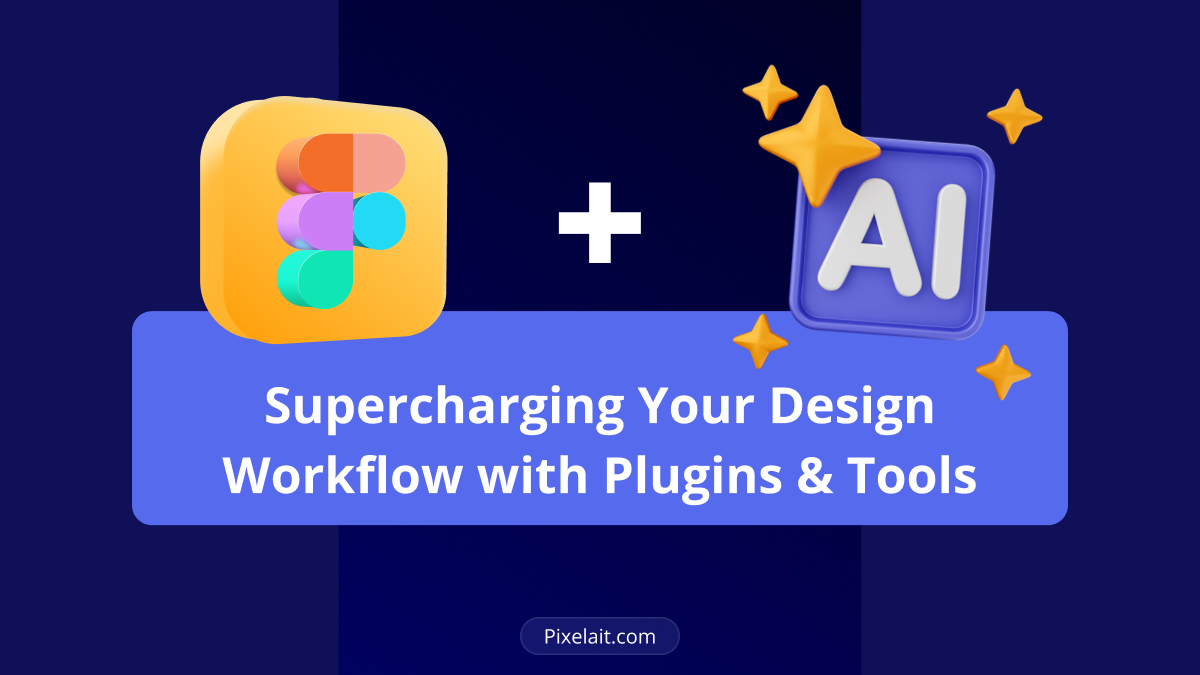Figma has revolutionized collaborative design, but the real magic happens when you combine it with AI-powered plugins and tools. These intelligent extensions automate repetitive tasks, identify design issues before they become problems, and significantly enhance workflow efficiency. The result? Designers spend less time on tedious manual work and more time on creative problem-solving.
The ecosystem of Figma plugins and tools continues expanding rapidly, with AI capabilities leading the innovation. From color analysis to accessibility checking, these solutions transform how designers work. Understanding which plugins and tools deliver the most value helps teams build optimized workflows that maximize productivity and design quality.
Why AI-Powered Plugins and Tools Matter
Traditional design workflows involve significant manual effort—checking color contrast ratios, extracting text from mockups, auditing design consistency, and validating accessibility compliance. AI-powered plugins and tools automate these tasks with precision and speed that manual processes can’t match.
These intelligent solutions don’t just save time; they improve quality. They catch issues human eyes might miss, ensure consistency across large design systems, and enforce best practices automatically. Moreover, they enable designers to make data-driven decisions backed by instant analysis rather than guesswork.
Essential Pixelait Plugins and Tools for Figma
Color Palette Extractor
The Color Palette Extractor by Pixelait transforms how designers work with colors. This powerful tool automatically extracts complete color palettes from images, designs, or screenshots with remarkable accuracy. Available both as a Figma plugin and a standalone web application, it provides flexibility for different workflows.
Designers can quickly analyze competitor products, extract brand colors from reference images, or generate color schemes from photography. The tool identifies dominant colors and provides exact hex values, enabling rapid palette creation without manual color picking. Additionally, it helps maintain color consistency across projects by documenting exact color specifications.
The web application version offers accessibility from any device, while the Figma plugin integrates directly into design workflows. This dual availability makes color extraction seamless whether you’re working in Figma or need quick color analysis outside your design tool.
Color Contrast Checker
Accessibility compliance starts with proper color contrast, and Color Contrast Checker by Pixelait ensures your designs meet WCAG standards. This Figma plugin automatically analyzes text and background color combinations, flagging combinations that fail accessibility requirements.
The plugin provides real-time feedback as you design, showing contrast ratios and indicating whether combinations pass AA or AAA standards. This immediate validation prevents accessibility issues from reaching production. Furthermore, it suggests alternative colors when combinations fail, helping designers make compliant choices quickly.
Color Contrast Checker saves hours of manual testing and ensures inclusive design practices. Rather than checking each text element individually after design completion, designers receive instant feedback during creation, making accessibility a natural part of the workflow.
UI Auditor (Coming Soon)
UI Auditor by Pixelait represents the next evolution in design quality control. Soon available as both a Figma plugin and web application, this comprehensive tool will automatically audit designs for consistency, best practices, and potential issues.
The UI Auditor will analyze typography consistency, spacing patterns, component usage, and design system compliance. It will identify inconsistencies that undermine design quality and suggest corrections based on established patterns. This automated auditing catches issues that manual reviews might miss, ensuring polished, professional results.
By combining pattern recognition with design best practices, UI Auditor will enable teams to maintain design system integrity across large projects. The dual availability as both a plugin and web app will provide flexibility for different review workflows and team structures.
Text Extraction and Localization Tools
Pixelait Text Extractor
Pixelait Text Extractor revolutionizes text extraction from design mockups and images. This AI-powered tool instantly pulls text from screenshots, designs, and interface elements without manual transcription—a game-changer for localization workflows and design documentation.
Designers can extract interface strings for translation, analyze competitor products, or document existing designs rapidly. The tool handles various scripts and languages, making it invaluable for teams working on multilingual products. Moreover, it works seamlessly across desktop and mobile browsers without requiring installation.
For comprehensive guidance on text extraction approaches, explore our article How to Extract Text from Image in Figma, which details various methods and workflows for Figma-specific text extraction needs.
Teams working on international products should also review Designing for Multilingual Interfaces: Challenges & AI Tools to Help for insights on managing text across multiple languages effectively.
Spell Check by Pixelait
Grammar and spelling errors in designs create unprofessional impressions and slow development when caught late. Spell Check by Pixelait brings real-time grammar and spell checking directly into Figma, catching errors during design rather than after handoff.
The plugin supports multiple languages, making it essential for teams creating multilingual designs. Real-time checking provides immediate feedback, enabling quick corrections without interrupting creative flow. Additionally, it maintains quality standards across all localized versions, ensuring professional polish in every language.
AI-Powered Layout and Component Tools
Figma AI Features
Figma’s native AI capabilities continue expanding, offering powerful plugins and tools that enhance workflow efficiency. Features like content generation, layout suggestions, and smart components leverage AI to accelerate design processes.
These built-in capabilities work alongside third-party plugins and tools, creating a comprehensive AI-enhanced workflow. Auto-layout improvements, smart selection, and content-aware features demonstrate how AI integration becomes increasingly seamless within design tools.
Automator by Jordan Singer
Automator provides intelligent automation for repetitive Figma tasks. This plugin uses AI to understand design patterns and apply them consistently across projects. It reduces manual work for common operations like resizing, spacing adjustments, and batch editing.
The tool learns from your design decisions and suggests automations that match your workflow patterns. This intelligence makes it feel less like following rigid rules and more like having an assistant that understands your preferences.
Magician by Diagram
Magician brings generative AI directly into Figma with capabilities like AI-powered copywriting, icon generation, and image creation. These plugins and tools help designers prototype faster by generating placeholder content that’s contextually relevant.
The plugin integrates with various AI models, providing flexibility in generation styles and outputs. While generated content often needs refinement, it dramatically accelerates initial design phases and iteration speed.
Quality Control and Accessibility Plugins
Stark
Stark provides comprehensive accessibility checking beyond basic color contrast. These plugins and tools simulate different vision types, check color blindness impact, and validate WCAG compliance across multiple criteria.
The plugin suite includes tools for focus order checking, alt text validation, and keyboard navigation testing. This holistic approach ensures designs work for all users, not just those with typical vision and motor capabilities.
Design Lint
Design Lint automatically checks designs against customizable design system rules. It identifies inconsistencies in spacing, typography, colors, and component usage—exactly the type of tedious checking that benefits from automation.
The plugin provides detailed reports highlighting issues with precise locations and suggested fixes. Teams can customize rules to match their specific design systems, making the tool adaptable to different organizational needs.
Workflow Optimization Tools
FigJam AI
FigJam’s AI features enhance collaborative brainstorming and workflow planning. Smart sorting, automatic categorization, and AI-generated summaries help teams organize ideas efficiently during discovery and planning phases.
These plugins and tools make virtual collaboration more productive by reducing organizational overhead. Teams spend more time generating ideas and less time sorting sticky notes or creating structure manually.
Content Reel
Content Reel uses AI to generate realistic placeholder content for designs. Rather than Lorem Ipsum, designers get contextually appropriate text that makes prototypes feel more realistic during testing and presentations.
The plugin understands context from surrounding design elements and generates relevant content types—product descriptions for e-commerce, article text for blogs, or UI copy for applications. This contextual intelligence creates more convincing prototypes.
Comparing Tool Options and Workflows
When evaluating plugins and tools for your workflow, consider both online and offline capabilities. Our comparison Free OCR Software Online vs Desktop: Which Solution Works Best for You? explores different approaches to text extraction and processing, helping you understand when web-based versus installed tools work best.
Similarly, OCR Online vs Mobile Apps: Which Is More Accurate? examines accuracy differences across platforms, which becomes relevant when choosing text extraction plugins and tools for design workflows involving mobile interfaces.
Building an Optimized Plugin Stack
Essential Plugins Every Designer Needs
Start with foundational plugins and tools that address universal design needs: accessibility checking, text extraction, and color management. Pixelait’s Color Contrast Checker and Text Extractor form a solid foundation, ensuring accessibility compliance and efficient text handling.
Add quality control tools like Design Lint or the upcoming UI Auditor to catch consistency issues automatically. These prevent small inconsistencies from accumulating into larger design debt over time.
Specialized Tools for Specific Workflows
Beyond core plugins, add specialized tools based on your project types. Localization-heavy projects benefit from robust text extraction and spell checking. E-commerce design workflows might prioritize content generation tools for product descriptions and UI copy.
Evaluate tools based on actual workflow pain points rather than collecting plugins indiscriminately. Each added tool should solve a specific problem or eliminate a recurring manual task.
Maintaining Plugin Performance
Too many plugins can slow Figma performance. Regularly audit your plugin collection, removing tools you rarely use. Keep essential plugins and tools active while disabling others until needed.
Monitor plugin update frequency and developer support. Well-maintained plugins receive regular updates addressing bugs and compatibility issues. Abandoned plugins become liabilities as Figma evolves.
Future Trends in Design Plugins and Tools
Increasing AI Sophistication
Expect plugins and tools to become more contextually aware and predictive. Future iterations will understand design intent, suggesting improvements proactively rather than just checking compliance reactively. Machine learning will enable tools to learn from your specific design patterns.
Generative capabilities will expand beyond simple content creation to comprehensive layout suggestions and design system enforcement. AI will increasingly handle routine design decisions, letting designers focus on strategic and creative challenges.
Better Integration and Interoperability
Future plugins and tools will work together more seamlessly, sharing data and coordinating actions. Imagine accessibility checkers that automatically suggest fixes pulling from your color palette extractor results, creating closed-loop optimization workflows.
Cross-platform capabilities will expand, with more tools offering both web application and plugin versions like Pixelait’s approach. This flexibility accommodates different working contexts and team structures.
Conclusion
AI-powered plugins and tools are transforming Figma from an excellent design tool into an intelligent design ecosystem. Solutions like Pixelait’s Color Palette Extractor, Color Contrast Checker, and the upcoming UI Auditor demonstrate how targeted AI capabilities address specific workflow pain points effectively.
The key to supercharging your design workflow lies in thoughtfully selecting plugins and tools that solve actual problems. Start with foundational capabilities—accessibility checking, text extraction, color management—then add specialized tools based on your specific project requirements.
As AI capabilities continue advancing, expect these plugins and tools to become even more intelligent and integrated. The designers who thrive will be those who embrace these technologies strategically, using automation to handle routine tasks while focusing human creativity on problems that truly require it.