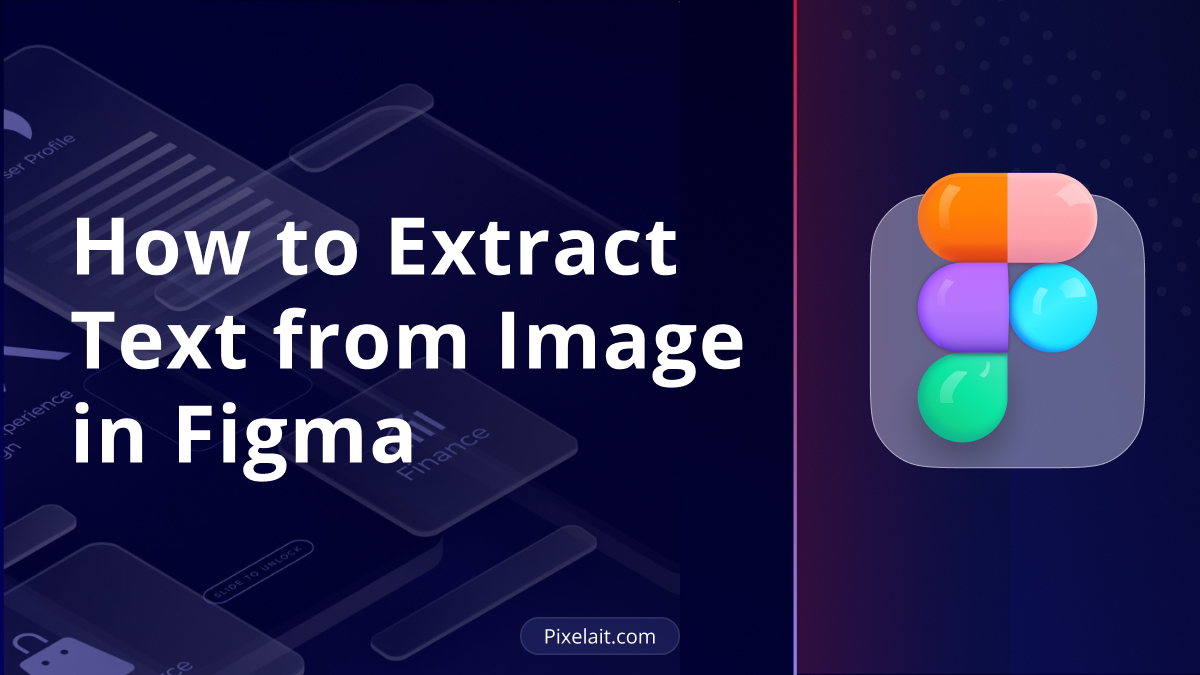Picture this: You are staring at a mockup with dozens of text elements, and your client just asked you to “make it editable.” Your heart sinks as you realize you will need to manually type out every single word, button label, and heading. Sound familiar?
If you’ve ever found yourself in this digital purgatory, you’re not alone. The ability to extract text from image in Figma has become one of the most requested features among designers worldwide. Whether you’re working with client mockups, inherited designs, or converting static images into interactive prototypes, text extraction can be the difference between a productive day and a soul-crushing marathon of copy-pasting.
Why Text Extraction Matters in Modern Design
Let’s be honest – design work is already complex enough without having to manually transcribe text from images. When you’re dealing with:
- Client handoffs from other design tools
- Legacy mockups that need updating
- Screenshot-based feedback that requires implementation
- Localization projects with multiple language variants
- Content audits across hundreds of screens
…the last thing you want is to spend hours typing out text that already exists in visual form.
The modern design workflow demands efficiency, and smart designers know that the secret isn’t working harder – it’s working smarter.
The Plugin Revolution: Your Text Extraction Toolkit
Figma’s plugin ecosystem has exploded with tools designed to solve exactly this problem. Let’s explore some of the most powerful options available:
1. Content Reel
Content Reel has carved out a niche as the go-to plugin for content management in Figma. While primarily focused on generating placeholder content, it includes OCR capabilities that can help extract text from imported images.
2. Image Tracer
Image Tracer takes a different approach, focusing on converting raster images into vector formats. While not exclusively a text extraction tool, it can help preserve text elements during the conversion process.
3. Figma to HTML
Figma to HTML bridges the gap between design and development by converting Figma designs into clean HTML and CSS. Though it doesn’t extract text from images directly, it’s invaluable for maintaining text fidelity during the design-to-code handoff.
Enter Pixelait: The Game-Changer for Text Extraction
While the plugins above offer solid solutions, there’s a newcomer that’s revolutionizing how designers approach text extraction: Pixelait’s Text Extractor.
What makes Pixelait different? Instead of treating text extraction as a simple OCR task, Pixelait understands UI like a human does. The tool doesn’t just extract text – it provides meaningful, context-aware feedback that helps improve your entire design process.
Here’s what sets Pixelait apart:
- Multi-language support for global design teams
- Invisible text detection that catches hidden elements
- Multiple output formats (.TXT, editable text boxes, downloadable documents)
- Premium batch processing for handling multiple images simultaneously
- Integration with both Figma and web platforms
The beauty of Pixelait lies in its precision. While other tools might miss subtle text elements or struggle with complex layouts, Pixelait’s advanced OCR technology ensures nothing gets lost in translation.
The Bigger Picture: Beyond Text Extraction
Text extraction is just one piece of the design efficiency puzzle. As we explored in our post about Beyond Aesthetics: How a Color Combo Maker Impacts UX, the tools we choose directly impact not just our productivity, but the quality of our final designs.
Consider this: when you’re extracting text from images, you’re often dealing with color combinations, typography choices, and layout decisions that affect user experience. This is where understanding Color Psychology in UI: How Our Tool Helps Designers becomes crucial. The text you extract carries semantic meaning that goes beyond just words – it’s part of a larger visual language.
Practical Tips for Effective Text Extraction
1. Prepare Your Images
Before you extract text from image files, ensure your source material is optimized:
- Use high-resolution images when possible
- Ensure good contrast between text and background
- Clean up any visual noise or artifacts
2. Choose the Right Tool for the Job
Different projects require different approaches:
- Simple extraction: Basic OCR plugins work fine
- Complex layouts: Advanced tools like Pixelait excel
- Batch processing: Look for plugins that handle multiple images
- Multi-language content: Ensure your tool supports international characters
3. Verify and Refine
Never trust extracted text blindly:
- Always proofread the results
- Check for formatting inconsistencies
- Verify special characters and symbols
- Test the text in context
Looking Forward: The Future of Design Automation
As we discussed in our comprehensive guide How Can I Convert Image to Text?, the technology behind text extraction is evolving rapidly. What started as simple OCR has evolved into intelligent analysis that can understand context, detect design patterns, and even suggest improvements.
The future of design tools lies in this kind of intelligent automation – tools that don’t just extract information, but help designers make better decisions. This is the philosophy behind Pixelait’s approach: combining powerful extraction capabilities with actionable insights that improve the entire design process.
Making the Switch: Your Next Steps
Ready to revolutionize your text extraction workflow? Here’s how to get started:
- Assess your current process – How much time do you spend on manual text entry?
- Try different tools – Start with free options, then explore premium features
- Integrate gradually – Don’t overhaul your entire workflow at once
- Measure the impact – Track time saved and quality improvements
Remember, the goal isn’t just to extract text from images – it’s to create a more efficient, enjoyable design process that lets you focus on what you do best: creating amazing user experiences.
Conclusion
The ability to efficiently extract text from image content in Figma isn’t just a nice-to-have feature – it’s becoming essential for modern design workflows. Whether you choose traditional OCR plugins or advanced solutions like Pixelait, the key is finding tools that fit your specific needs and workflow.
The design industry is moving toward greater automation and intelligence, and text extraction is just the beginning. By embracing these tools now, you’re not just solving today’s problems – you’re preparing for the future of design.
What’s your experience with text extraction in Figma? Have you found tools that have transformed your workflow? The conversation is just beginning, and the best solutions often come from the design community itself.
Ready to try Pixelait’s Text Extractor? Visit pixelait.com to experience the next generation of design tools and extract text from image for free.