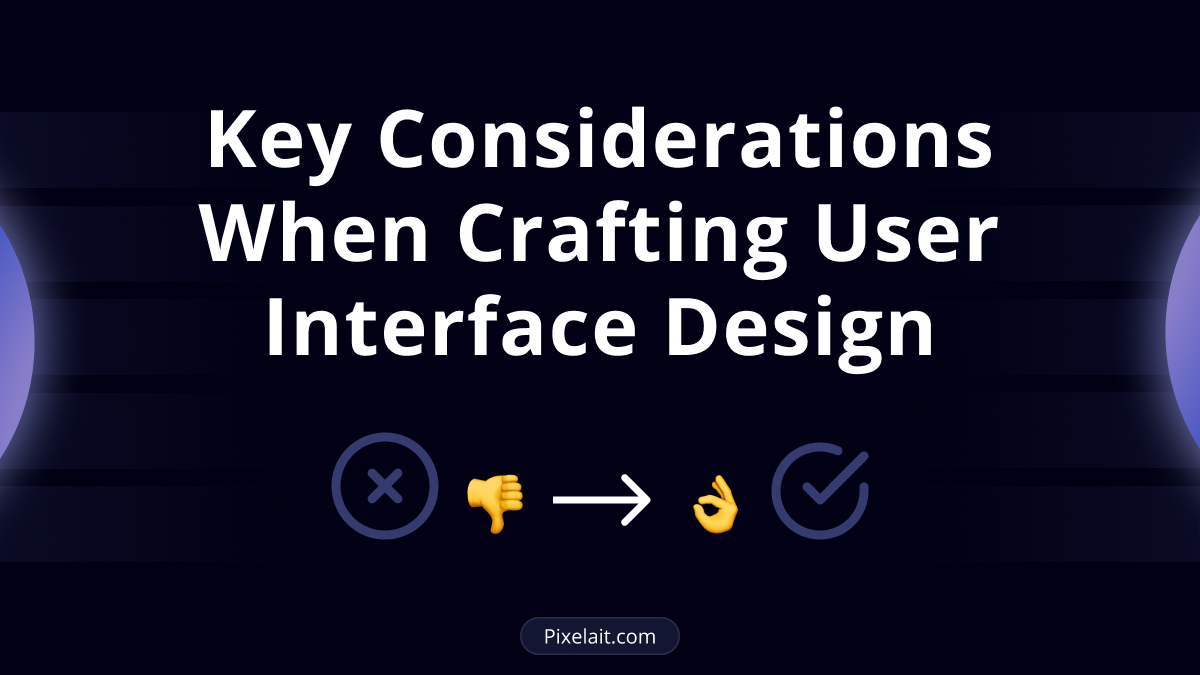Introduction
Creating an effective user interface design is about making the digital experience intuitive, effective, and visually pleasing. In this article, we’ll learn fundamental tips and common mistakes to avoid when designing interfaces. By paying attention to elements like logo placement, hierarchy, calls to action, and error messaging, you can ensure a smoother user experience.
Don’t Overuse Modal Windows
Modal windows are useful for drawing attention to a specific task or message, but overusing them can frustrate users. Avoid using modals for simple actions like showing confirmation messages or gathering insignificant input. Instead, use modals only when it’s necessary to stop the user’s flow and direct their full attention.
If you’re a designer who works with Figma and explores ways to improve accessibility while keeping users engaged, consider checking out Check Contrast Easily in Figma with Pixelait for tips on maintaining visually effective designs.

Hierarchy in User Interface Design: What Works and What Doesn’t
An effective hierarchy guides users through the content, helping them know what to focus on first. Use size, color, and placement to define the importance of elements, but avoid overloading the design with too many focal points. A well-thought-out hierarchy ensures that users can navigate your design easily without feeling overwhelmed by clutter.
For inspiration, check out Top 10 Netflix Documentaries For Designers to see how master designers use visual and storytelling hierarchies to communicate effectively.

Why Placeholders Shouldn’t Replace Labels
Using placeholders as labels in forms can lead to confusion. When text disappears once users start typing, they may forget what they were supposed to enter. Always use a proper label above the field and keep placeholder text as an optional guide.

Making Your Primary CTA Stand Out
Your primary call-to-action (CTA) should be the most eye-catching element on the screen. This doesn’t mean you need to go overboard with bright colors or large fonts, but the CTA should be distinguishable from secondary actions. A common mistake is to blend the CTA with other elements, which reduces its impact.
Speaking of CTAs, choosing the right colors can make or break their effectiveness. Understand color psychology and extraction tools in 6 Best Tools to Extract Colors from an Image.

Error Messages: Place Them Where They’re Needed
When users make a mistake, error messages should be displayed near the problematic field instead of grouping them all in one place. This helps users identify and correct issues quickly, reducing frustration. Ensure that error messages are clear and guide the user toward the right solution.
For those working with images, mistakes can be costly. If you need to extract text from images and have error-free results, don’t miss How Can I Convert Image to Text? for quick and reliable solutions.

Be Cautious with Letter Spacing
While slight adjustments to letter spacing can improve readability, unnecessary changes can change the flow of text. Excessive spacing makes content hard to read and disconnects the user from the overall experience.

Consistent Button Styles for Actions
Consistency in button styles across your user interface design is key to reducing confusion. Make sure that similar actions have similar button styles. For instance, all primary actions (such as “Submit” or “Next”) should share the same design. A common mistake is to give different designs to buttons that perform the same type of action, which can confuse users and make the interface look unpolished.

Logo Placement: Hitting the Right Balance
Your logo is a key branding element, but it shouldn’t dominate your design. The ideal spot for a logo is typically in the top-left corner, as it aligns with the natural reading pattern of most users. Avoid placing it in areas that distract from key actions on your site, such as near call-to-action buttons or navigation links. This might confuse users and lead them to click on the logo instead of the main actions.
To improve the impact of your logo and overall design, understanding color harmony is important. Don’t miss How to Choose Website Colors That Are Not Eye-Irritating for tips on achieving balanced and professional branding.

Conclusion
By applying these tips and avoiding common pitfalls, you can craft user interfaces that are both functional and visually appealing. For more insights into UI design and productivity tools, explore the linked articles to deepen your knowledge and improve your design strategies.